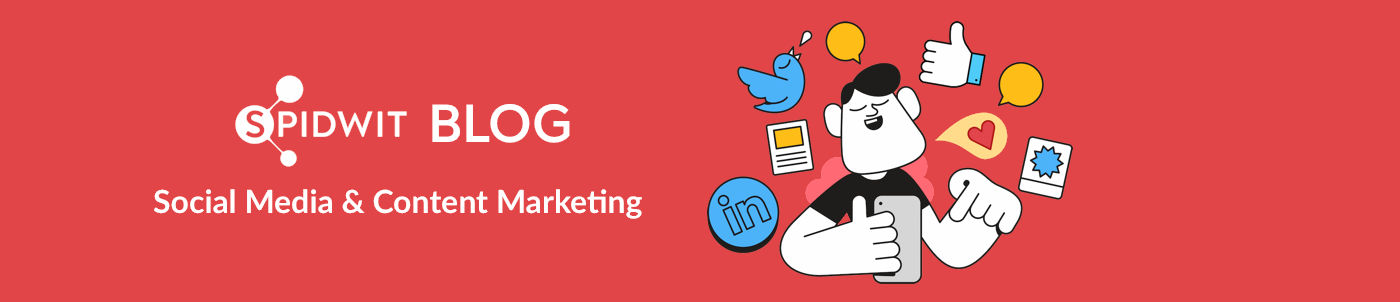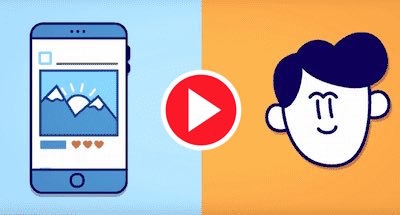How do you schedule a Tweet on Twitter?
Unlike other social media sites, scheduling a Tweet has never been instant.
The Farewell came as a surprise with the launch of a new business oriented platform which made room for scheduling posts along with Tweet analytics.
Therefore, we ask: is it possible to schedule a Tweet in 2018?
The answer is yes! Twitter’s “classic” user interface is not equipped with this function, but with the strategic help of some auxiliary tools you can.
This article will showcase 3 ways to do so (plus 1 bonus way).
1) Schedule Posts to Twitter using Twitter Ads
Even if this seems counterintuitive you can schedule Tweets thanks to the development of Twitter ads. The first step is to access Twitter Ads by selecting your profile picture and clicking Twitter Ads which appears in the drop-down menu.
Accessing this interface is complex initially, due to the various fields of data entry asked for to activate an Ads account.
Once the bureaucratic part is over, you’ll be able to schedule posts from the blue button located in the top right hand, a.k.a. the ‘compose tweet’ button. By selecting the “scheduling tab” you will be able to select the time and date for your post, confirming your selection by clicking on the “Tweet” button.
Scheduling Tweets via this interface, while official, is also a little problematic, so Twitter focused its efforts on a more powerful tool, which is….
2) Schedule with TweetDeck
TweetDeck is a Twitter branded tool (it was a separate entity but was acquired by Twitter) accessible via web, or can be installed on your pc similar to a Chrome extension allowing you to monitor and manage multiple accounts and timelines contemporaneously on Twitter. Initially the interface can be a little confusing, but it has many useful functions. In the top left-hand corner your find the blue “New Tweet” button, by selecting it, a window will open allowing you to create a New Tweet. Schedule Tweet is what you want to use to set your Tweet to post at the desired time, you select the time and date.
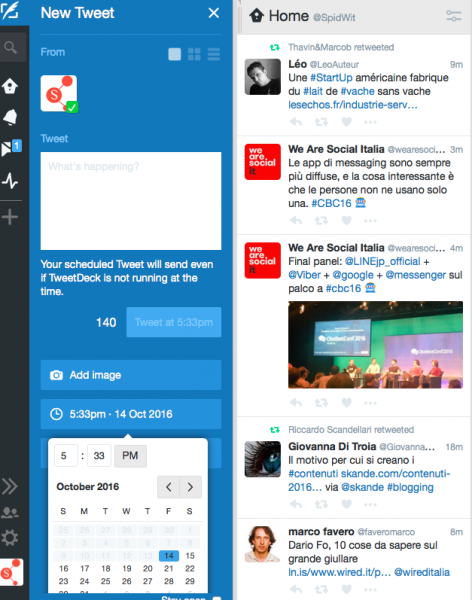
3) Schedule with Hootsuite
Hootsuite is a widely used tool, not limited in scope to Twitter, servicing other Social Media platforms. Once you’ve created your own Hootsuite account, at the top of your dashboard, you will find the compose message box. To the left you will find the social media accounts linked to Hootsuite (previously linked, if not yet done simply select “link social network”), from these select Twitter. Once you have selected the networks that you want your Tweet to post to, simply compose your Tweet in the box with the hashtags, tags links or images you want.
Once you’re done writing, schedule by clicking on the calendar icon and choosing the date and time you want.
3 +1) Spidwit
With Spidwit the process is a little different because you are dealing with a tool that works from high quality content discovery (articles, news, images, quotes) to content sharing with ease. Once you’ve configured your work space with your market specific settings (called hubs; ex: tourism, food, startup etc.) you can post in different ways:
- Select the tab “create post” tab from above, using this method you’ll create content from scratch
- Start with content, select the news, images, or other content that you want to work with, and then select the share button
In either case you’ll see a posting template where you can write a Tweet and schedule when to post using the calendar.
Spidwit is a great source of help not just for scheduling Tweets, but generally for you entire Twitter strategy.
Find Spidwit at www.spidwit.com
Autore: Spidwit Blog Editor
[Spidwit blog] keeps you informed on social media and digital marketing news and trends.
[Spidwit] is the super-easy tool that helps SMEs, professionals and freelancers with the discovery, creation and sharing of quality content on Social Media pages.